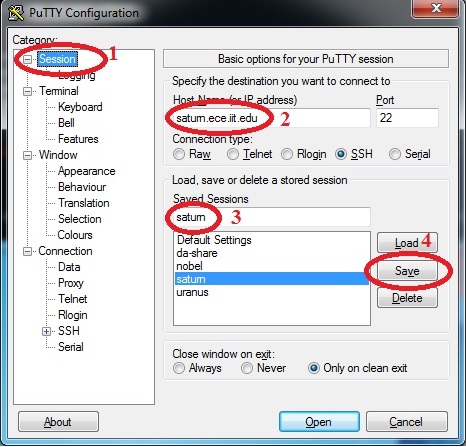
Please read this documentation completely before continuing. The softwares may ask you to disable your anti-virus software during installation -- you will not be protected from viruses in such situation. Use this document at your own risk. IIT disclaims any liability for any actions or results of the following this documentation.
Since network failure may interrupt your operation, please save your data often.
If you are inside of Illinois Tech Network, skip to the next Putty step.
PuTTY
is a free SSH client software that you can use to connect to UNIX
servers and to execute commands there.
Download here for Windows
You can run the downloaded putty.exe file directly without installation.
However, you need to setup necessary information (called 'session')
so it will know where the UNIX server is located. Please setup
your session for one of the UNIX server saturn.ece.iit.edu/uranus.ece.iit.edu according
to the following steps.
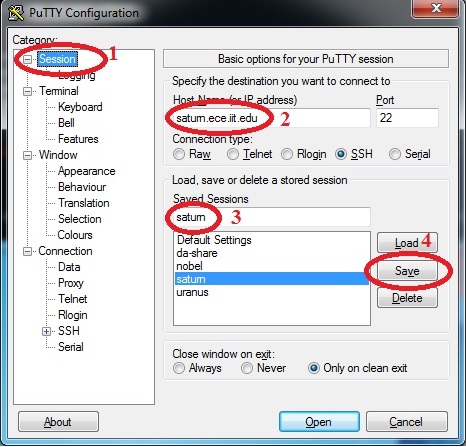
Now, after double click saturn in the saved session list, you probably will see a dialog box with the title 'PuTTY Security Alert'. Click Yes and most likely it won't appear again. Then you'll see a window asking for your login name.
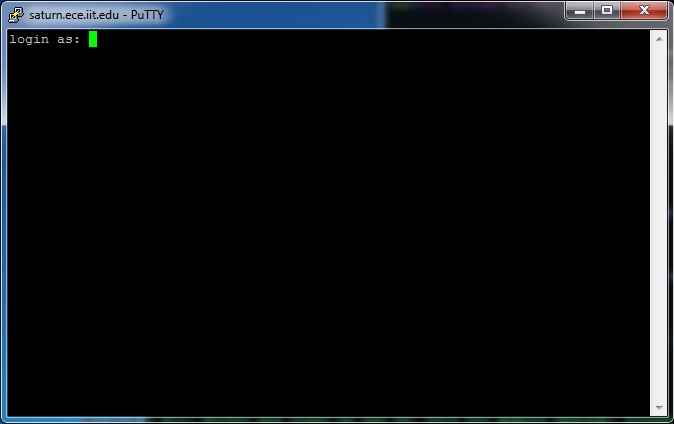
After input your login name and then password, you are connected to vulcan and are able to execute commands, e.g. ls.
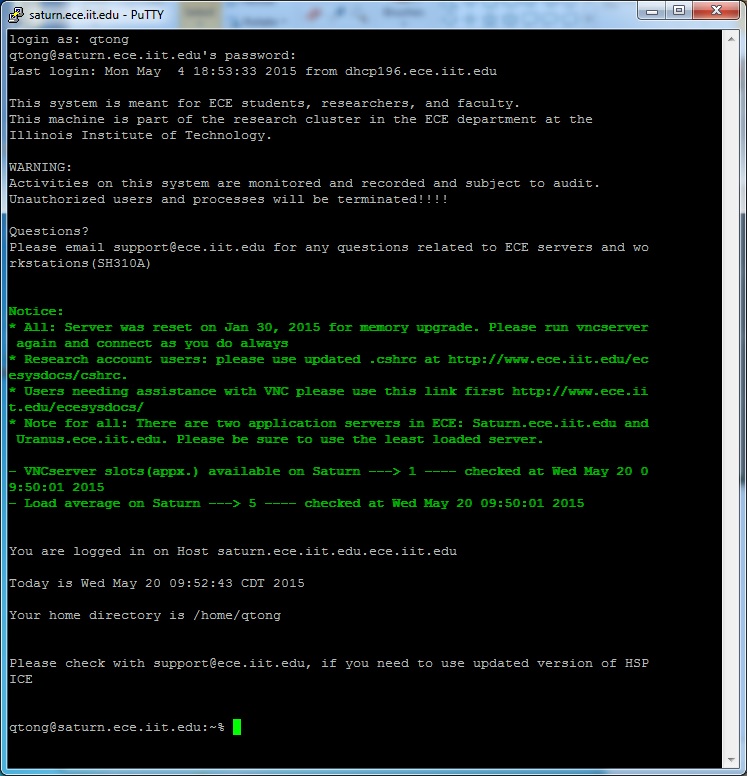
The ECE department is currently maintaining a list of methods that enable one to access the graphic user interface of UNIX servers remotely with proper server-side support. For our class, we strongly recommend the methods that establish VNC connections over SSH tunnels. They save a lot of bandwidth when there are a lot of things to display and if a network failure happens, you can simply reconnect without losing any unsaved job (but don't rely on this, save your data often!).
If your computer runs a Windows system, please follow 8)VNC using Microsoft's Remote Desktop Connection-For Windows - Highly Recommended . Note that if you cannot establish the connection, you may need to allow the VNC Tunnel program installed on your desktop to visit the network in your firewalls and to run the program as an Administrator. Otherwise, please follow 6) VNC using SSH Tunnel Configuration Guide - FOR LINUX .